How to solve the google search console site map URL error on blogger?
Home
It`s been really tough to deal with the SEO problem of my blogs. Google has so many systems that are so complex to understand that an ordinary man who is not literate with computers will always find it hard to cope up with. The same happened with me, no matter how many times I tried to understand and solve those systematic issues, it always perplexed me more.
 |
| Site map error |
Anyway, though I could not succeed to enhance the SEO of my blogs, I have got success to solve the google search console site map URL error problem.
 |
| Site map error solution |
I can guarantee you if you follow the steps I have followed to solve the site map error issue then your problem is bound to be solved.
 |
| Solution for site map error |
How to solve the google search console site map URL error on blogger?
Here are the steps as followed;
Step 1 - In order to solve the site map error problem, you have to log in to your blogger and make sure your blogger account or domain name is verified. If in case you are not a verified owner then you should verify your ownership first. To verify, you will have to follow these simple steps.
After log in to your blogger go to settings on the left side of the desktop screen. Please follow the visuals.
 |
| Solution for site map error |
Then scroll down to crawlers and indexing. There you will find the google search console. You may also go to the google search console directly by searching it on google search. It would be better to go through the settings as Google would be able to identify you better through your blogger account.
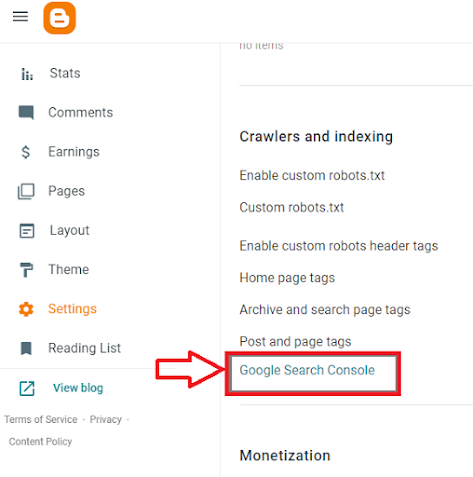 |
| Solution for site map error |
TOP⇧
Home
Once you step into the google search console page, you will have to click on add property as you can see in the picture below.
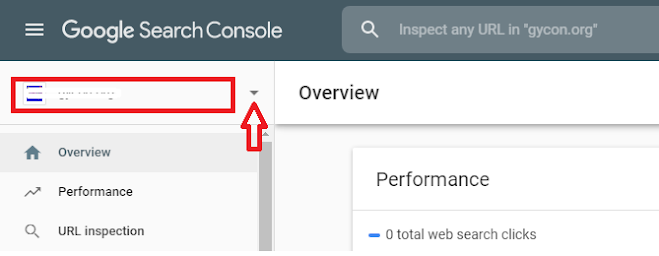 |
| Solution for site map error |
After clicking on that key above, you will get some options, add property would be the one you need to click on. See the picture below.
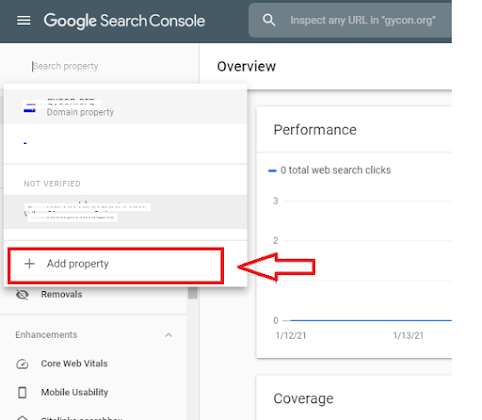 |
| Solution for site map error |
How to solve the google search console site map URL error on blogger?
As soon as you click on the 'add property' there will have a new window popping up, then, all you have to do is to provide your blogger account or domain name in the domain box. While putting your domain name in the box, you don`t have to type HTTPS rather just have to type www.abc.com (for example). Once you click on the 'Continue' it will start adding your domain in the google search console after clicking on verify. Once verified, it will show you the message 'ownership is verified'. The picture below will give you an idea of how to proceed with.
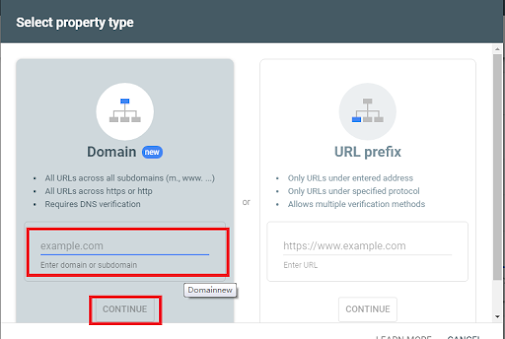 |
| Solution for site map error |
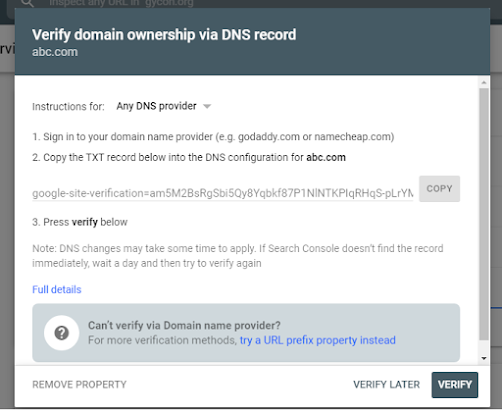 |
| Solution for site map error |
If you wish to verify to be sure of adding your domain in the property, you will have to go to the left panel on the same page screen and find the URL inspection. Please, follow the picture below.
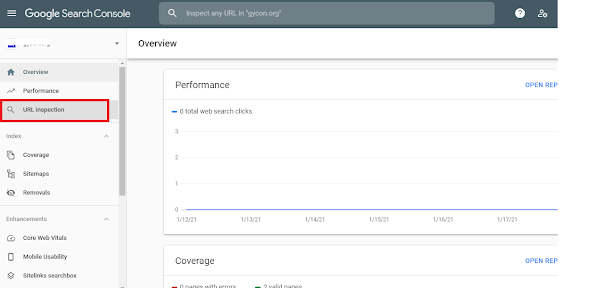 |
| Solution for site map error |
Once you have clicked on that, it will take you to the place where you will have to put your website URL to inspect. To get the URL of your website just open a new tab and type your website name or blogger name in the address bar. Then, click on it twice, it will give you the URL with https:// format. Just copy that and paste it in the highlighted area below as marked in the picture.
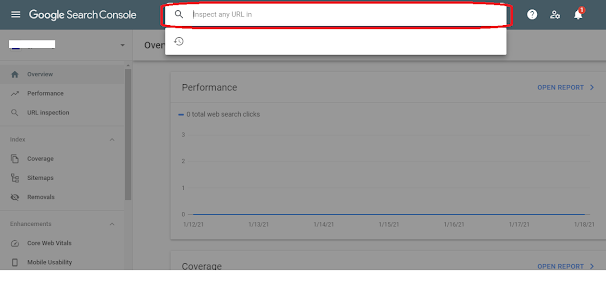 |
| Solution for site map error |
This will show whether your property is added or verified in the google search console or not.
Step 2 - After verification of your domain name, you will have to click on the site map as marked left side of the google search console panel.
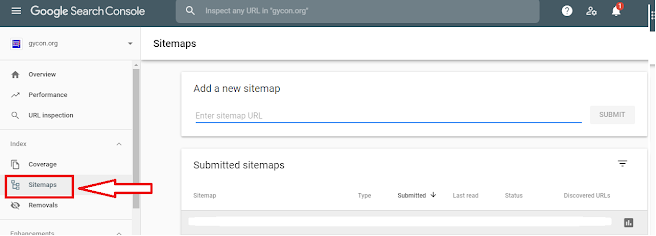 |
| Solution for site map error |
Step 3 - Once you click on the site map, the site map page will be opened. All you have to do is, copy the URL from your website home page and paste it inside the box as marked in the red area in the picture below, and then click on the submit button.
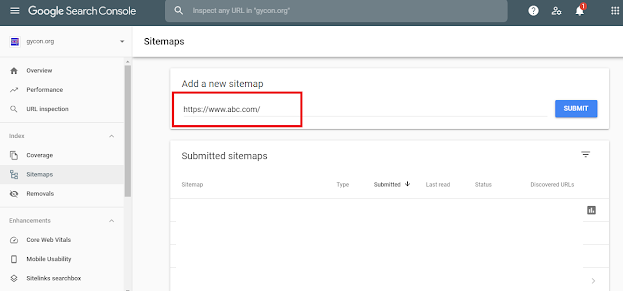 |
| Solution for site map error |
Step 4 - Once you click on the submit button, there will have a message being appeared below the submit button. Surely, you will see there is an error. From here the real work starts to solve the problem.
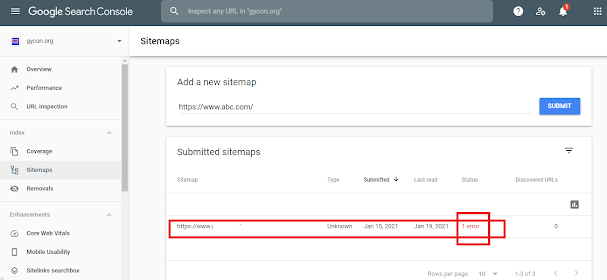 |
| Solution for site map error |
Step 5 - Please, copy the URL again from the site map box where you have pasted your URL earlier and submitted that. Once you have copied the URL just open another new tab in your web browser and paste that in the address bar. Then, add sitemap.xml extension with that URL and press Enter.
 |
| Solution for site map error |
How to solve the google search console site map URL error on blogger?
Step 6 - Once you have pressed Enter, then please, check on the page whether the page has been showing some html code or not. Please, check the image below, it would look like this but may not be exactly the same as it varies from time to time.
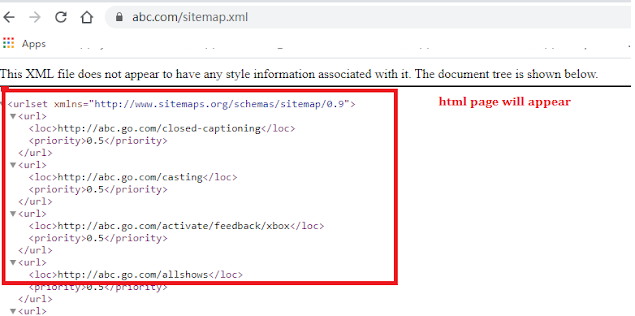 |
| Solution for site map error |
Step 7 - If the page is reflecting as shown in the image above, this means, now the URL of your website is ready to be pasted back. Get the URL of your website from the address bar as shown in the picture below.
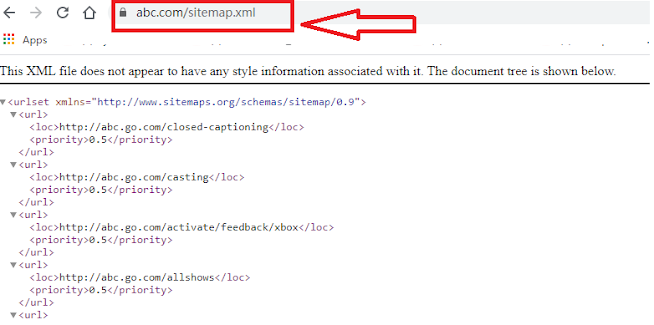 |
| Solution for site map error |
Step 8 - Once you have copied that URL paste it inside the URL box on the site map page box, just like before, and then submit it. Please, follow the instruction given in the picture below.
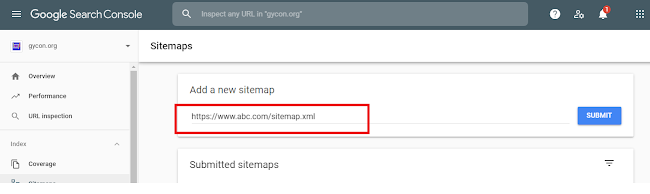 |
| Solution for site map error |
Step 9 - Once you have submitted your URL, then you will see the error message below the site map URL box, has been gone and it has been replaced with success.
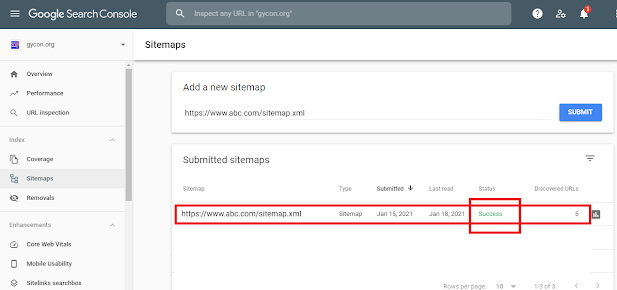 |
| Solution for site map error |
That`s it, you are fine to go with the other process to boost your domain or website SEO. Anyway, if you still don`t find success then you may have to go through a third-party website site map generator to generate your site map URL. The process could be tedious but will definitely help as that would be the lender of the last resort.
 |
| Solution for site map error |
If I get a request then I may write on the third-party site map generator process. Please, comment below in order to motivate me to write on it.




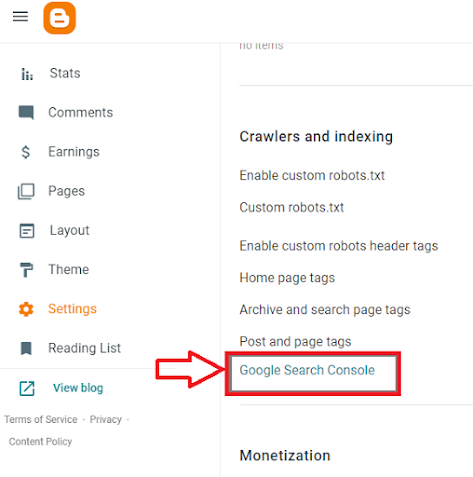


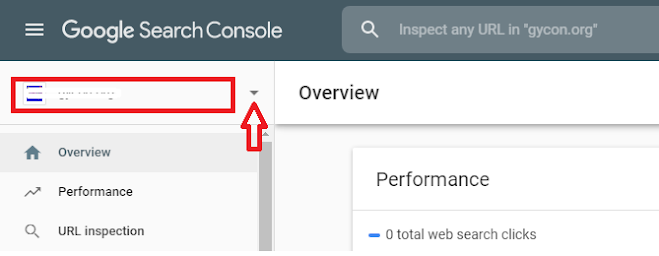
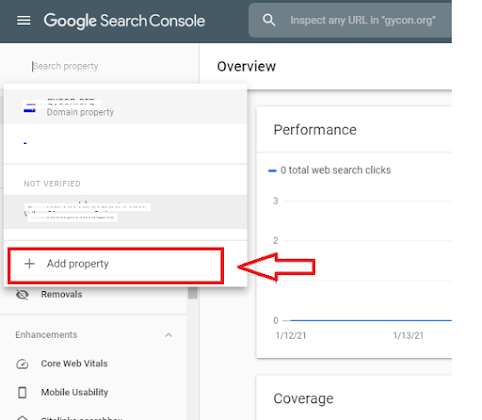
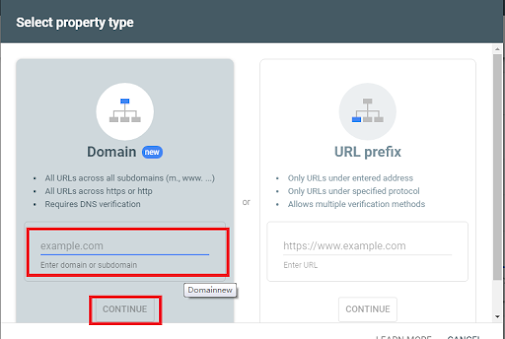
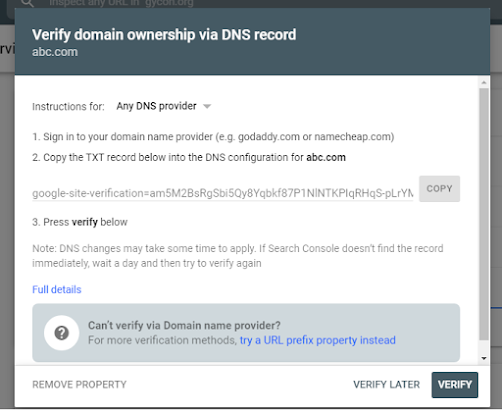
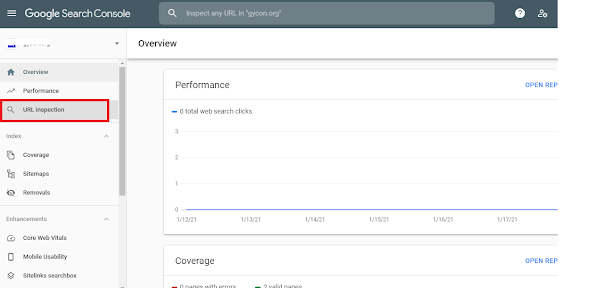
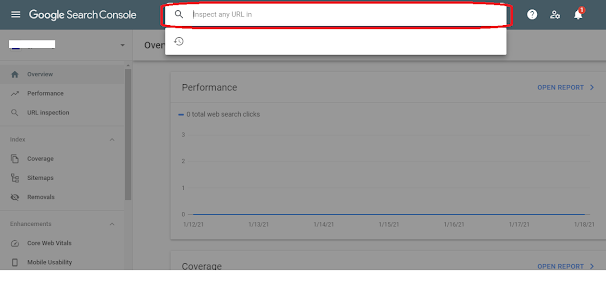
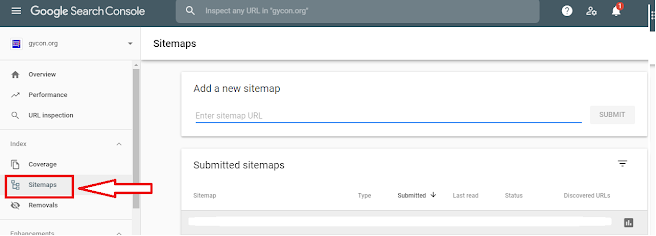
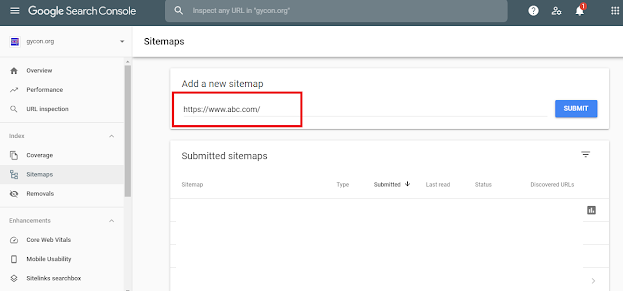
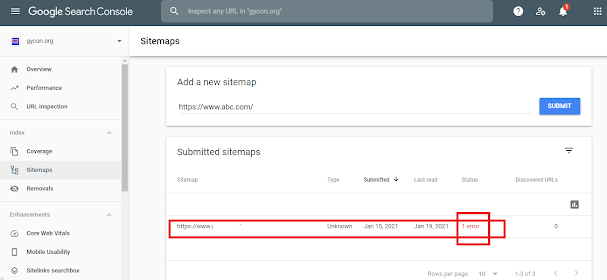

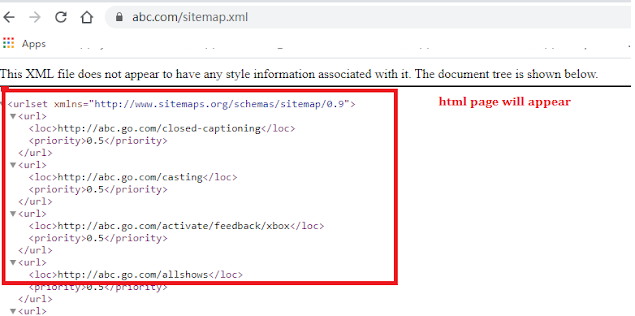
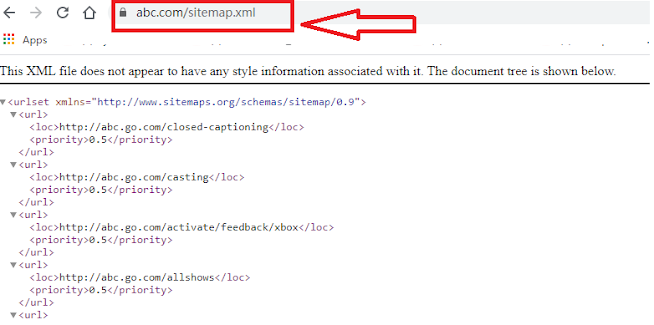
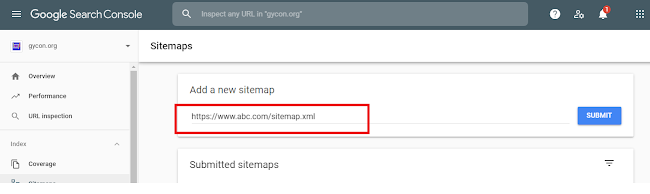
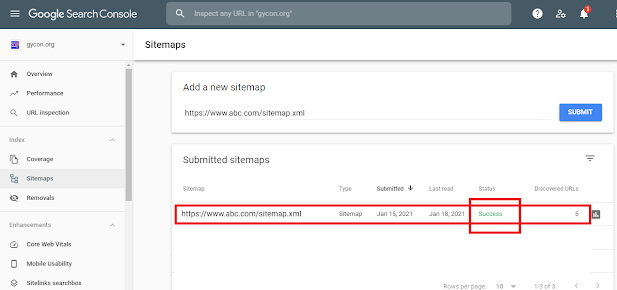






1 Comments
“I’m so glad you shared this! I’ve been looking for something like this.”
ReplyDeleteالاجابة الصحيحة
-
زخرفة اسماء
-
ترجمة الفرانكو للعربي